Bits and pieces
We all heard of Bits. It’s the demo service most scripts fiddle with, when Windows services are concerned. But what it is and how we can benefit from it?
BITS a.k.a Background Intelligent Transfer Service
Background Intelligent Transfer Service (BITS) is used by programmers and system administrators to download files from or upload files to HTTP web servers and SMB file shares.
docs.microsoft.com
For so many years I haven’t got into using Bits in my PowerShell scripts. I either copied files directly to remote systems using shares, administrative shares (c$, d$) or PowerShell sessions and Copy-Item -ToSession. The main problem in all three is network. If it breaks or disconnects during the transfer - all is lost. Another issue with Copy-Item -ToSession is that it requires a lot of memory with big files.
And this time I had to copy 10GB file over a VPN connection with a flaky Internet. It ain’t fun ![]()
Collect crumbs
Start-BitsTransfer will be the command to use here. Bits can copy files to or from shares and HTTP/REST web servers. Administrative share (c$) is also a share but for some reason Bits doesn’t like that, even if used with -Credential parameter.
BUT, it works when remote administrative share is mapped using New-PSDrive.
Start-BitsTransfer will not copy folders recursively. It can copy all files from given folder though. I will have to create folder manually - and thus I will loose security settings on those (thing to remember and to fix later on).
Finished transfer isn’t finished, until we complete it. Weird, right? After the file is transfered, we need to complete it using Complete-BitsTransfer. I didn’t know that and it took me a few minutes to figure it out. Well… I gave up after a few minutes and just went and read the docs.
So, what I will need to do?
- Map remote administrative drive using New-PSDrive and (optionaly) Credential parameter
- Get all files and folders from remote location
- Create all folders (recursively) in destination location
- Copy all files
- Complete the transfer
Get the code
This will be quick-and-dirty script, but there are a few variables that will allow for more general usage:
$RemoteComputer = 'RemoteServer1'
$RemotePath = 'C:\AdminTools'
$RemoteFile = 'TestFile.tmp'
#$RemoteFile = '*'
$LocalPath = 'C:\AdminTools\BitsTransfer'
$PSDriveLetter = 'K'
Through the script I will require three versions of RemotePath:
- local (
c:\AdminTools) - short administrative (
c$\AdminTools) - and full remote administrative (
\\RemoteServer1\c$\AdminTools)
So this will creat it for me:
$ParsedRemotePath = $RemotePath.Replace(':\','$\')
$ParsedRemotePathFinal = '\\{0}\{1}\' -f $RemoteComputer, $ParsedRemotePath
Map the hidden, remote administrative share as PSDrive:
$PsDriveSplat = @{
Name = $PSDriveLetter
PSProvider = 'FileSystem'
Root = '\\{0}\{1}' -f $RemoteComputer, $ParsedRemotePath
Credential = $Credential
}
New-PSDrive @PsDriveSplat
Here’s the fun part:
New-PSDrive will run with Root as \\RemoteServer1\c$AdminTools\ BUT it won’t accept it if -Credential or -Persist parameter is added. Then it requires Root WITHOUT trailing backslash. Look:
Trailing backslash and no -Credential:
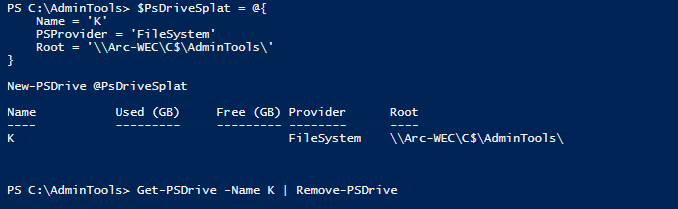
Trailing backslash with -Credential:
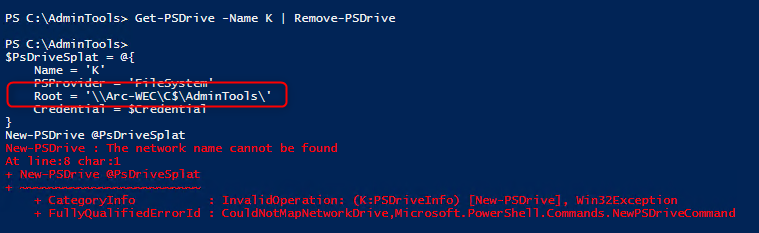
No trailing backslash with -Credential:
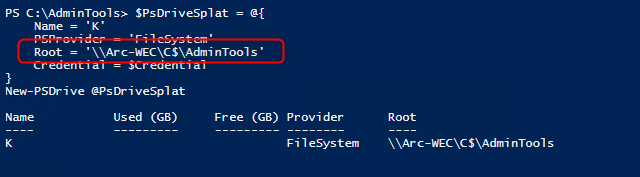
Weird? That is why I’m creating the Root path above again without the trailing backslash.
I’ll make sure we have our ‘local’ path created before the whole operation:
if(-not (Test-Path $LocalPath -ErrorAction SilentlyContinue)) { New-Item -Path $LocalPath -ItemType Directory}
I want to allow copying a single file ($RemoteFile = 'TestFile.tmp') or all files and folders from given location ($RemoteFile = '*').
I’ll use a simple if.
In case of a * I’ll get all directories in remote share, create them locally and get all files full names.
Even if I’ll be listing them from K:\ drive, the full name will be returned as \\RemoteServer1\c$\AdminTools\TestFile.tmp.
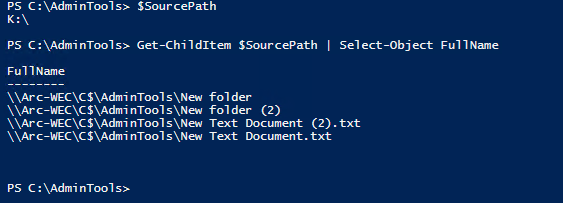
I will ‘replace’ the first part (\\RemoteServer1\c$) with an empty string ![]()
$FilesToProcess = if ($RemoteFile -eq '*'){
$SourcePath = '{0}:\' -f $PSDriveLetter
$RemoteFiles = Get-ChildItem -Path $SourcePath -Recurse
($RemoteFiles | Where-Object { $PSItem.PSIsContainer -eq $true } | Select-Object -ExpandProperty FullName ).Replace($ParsedRemotePathFinal,'') | ForEach-Object {
#Create folders locally
if (-not (Test-Path (Join-Path $LocalPath -ChildPath $PSitem))) { [Void](New-Item -Path $LocalPath -Name $PSitem -ItemType Directory)}
}
#return only file names
($RemoteFiles | Where-Object { $PSItem.PSIsContainer -eq $false } |Select-Object -ExpandProperty FullName).Replace($ParsedRemotePathFinal,'')
}
else {
#if RemoteFile is a file only, return it
if(Test-Path ('{0}:\{1}' -f $PSDriveLetter , $RemoteFile) -PathType Leaf) { $RemoteFile }
}
Now the copy time:
$BitsJobs = foreach ($File in $FilesToProcess) {
$BitTransferSplat = @{
Source = Join-Path -Path ('{0}:\' -f $PSDriveLetter ) -ChildPath $File
Credential = $Credential
Destination = Join-Path -Path $LocalPath -ChildPath $File
Asynchronous = $true
}
Start-BitsTransfer @BitTransferSplat
}
After the transfer is finished, I’ll complete it and remove created PSDrive:
$BitsJobs | Get-BitsTransfer | Where-Object {$PSItem.JobState -ne 'Transferred'}
#When all files are copied we can Complete
$BitsJobs | Get-BitsTransfer | Where-Object {$PSItem.JobState -eq 'Transferred'} | Complete-BitsTransfer
#Remove the Drive
Get-PSDrive -Name $PsDriveSplat.Name | Remove-PSDrive
Full script
The completed code looks like this:
$Credential = Get-Credential
$RemoteComputer = 'RemoteServer1'
$RemotePath = 'C:\AdminTools'
$RemoteFile = 'TestFile.tmp'
#$RemoteFile = '*'
$LocalPath = 'C:\AdminTools\BitsTransfer'
$PSDriveLetter = 'K'
$ParsedRemotePath = $RemotePath.Replace(':\','$\')
$ParsedRemotePathFinal = '\\{0}\{1}\' -f $RemoteComputer, $ParsedRemotePath
$PsDriveSplat = @{
Name = $PSDriveLetter
PSProvider = 'FileSystem'
Root = $ParsedRemotePathFinal
Credential = $Credential
}
New-PSDrive @PsDriveSplat
if(-not (Test-Path $LocalPath -ErrorAction SilentlyContinue)) { New-Item -Path $LocalPath -ItemType Directory }
$FilesToProcess = if ($RemoteFile -eq '*'){
$SourcePath = '{0}:\' -f $PSDriveLetter
$RemoteFiles = Get-ChildItem -Path $SourcePath -Recurse
#get only folders
( $RemoteFiles | Where-Object { $PSItem.PSIsContainer -eq $true } | Select-Object -ExpandProperty FullName ).Replace($ParsedRemotePathFinal,'') | ForEach-Object {
#create folders locally
if (-not (Test-Path (Join-Path $LocalPath -ChildPath $PSitem))) {
[Void](New-Item -Path $LocalPath -Name $PSitem -ItemType Directory)
}
}
#return only file names
($RemoteFiles | Where-Object { $PSItem.PSIsContainer -eq $false } |Select-Object -ExpandProperty FullName).Replace($ParsedRemotePathFinal,'')
}
else {
#if RemoteFile is a file only, return it
if(Test-Path ('{0}:\{1}' -f $PSDriveLetter , $RemoteFile) -PathType Leaf) { $RemoteFile }
}
$BitsJobs = foreach ($file in $FilesToProcess) {
$BitTransferSplat = @{
Source = Join-Path -Path ('{0}:\' -f $PSDriveLetter ) -ChildPath $File
Credential = $Credential
Destination = Join-Path -Path $LocalPath -ChildPath $File
Asynchronous = $true
}
Start-BitsTransfer @BitTransferSplat
}
$BitsJobs | Get-BitsTransfer | Where-Object {$PSItem.JobState -ne 'Transferred'}
#When all files are copied we can Complete
$BitsJobs | Get-BitsTransfer | Where-Object {$PSItem.JobState -eq 'Transferred'} | Complete-BitsTransfer
#Remove the Drive
Get-PSDrive -Name $PsDriveSplat.Name | Remove-PSDrive
Summary
This isn’t complicated but got me a few angry thoughts! Especially with that trailing backslash and the Complete-BitsTransfer ![]() .
.