The Story
Today I got an interesting call from my colleague. One of our users after changing his password was unable to log in to office.com, use Outlook or Skype. What’s so interesting about it? It was one of those enter the rabbit hole questions ![]() .
.
After some initial shooting at the trouble that also included changing password - the output was the same. User was unable to log in to any office.com resources. After:
- verifying there are no active incidents on Microsoft side

- trying to log in myself with his credentials
- checking AzureAD sync status
- and a few more
I still got the same page:
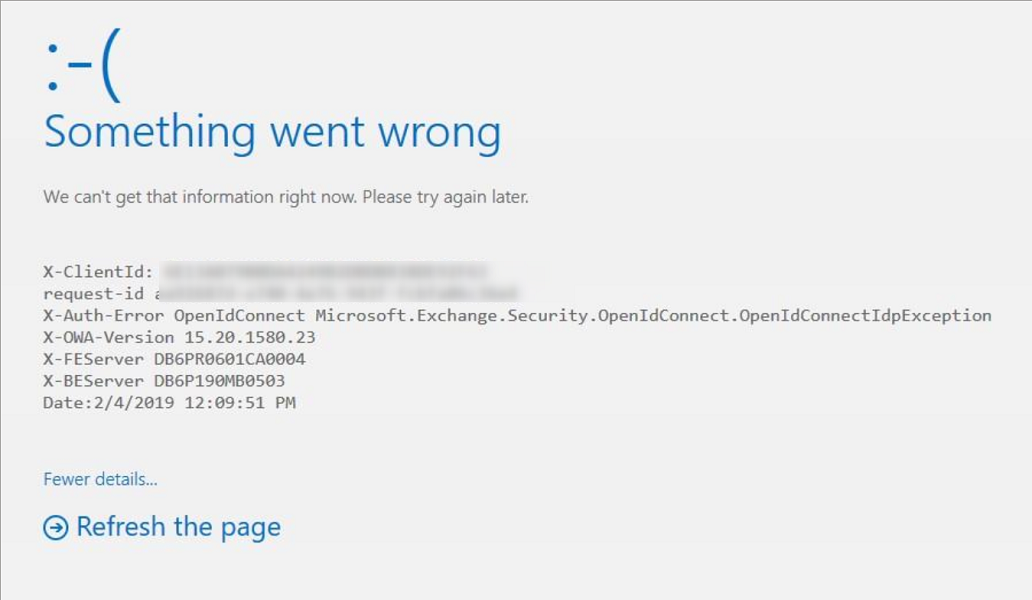
So I tried running a process as that user:
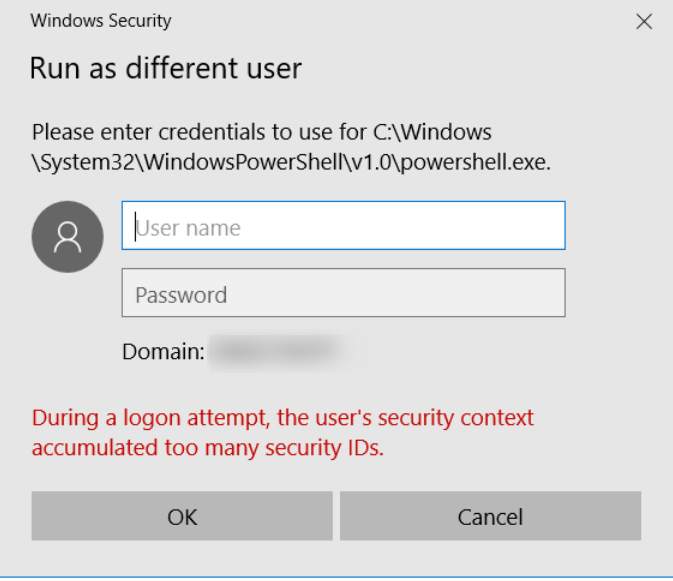
Now we’re getting to something. Quick check for his group membership:
$username = 'mczerniawski'
$dn = (Get-ADUser $username).DistinguishedName
$userGroups = Get-ADGroup -LDAPFilter ("(member:1.2.840.113556.1.4.1941:={0})" -f $dn)
$userGroups | Measure-Object | Select-Object -ExpandProperty Count
And the result was clear:
1374
Obviously changing the password wasn’t the issue. In the meantime user was added to a few groups which exceeded the default number of 1000 security IDs Microsoft Support KB
Let the hunt begin
Ok, let’s hunt for the offending group/groups.
$SearchBaseOU = 'OU=Security Groups,DC=contoso,DC=com'
$Groups = Get-ADGroup -Filter 'GroupCategory -eq "Security"' -SearchBase $SearchBaseOU -Properties memberof
$results = ForEach($Group in $Groups)
{
#get members of current group
$Members = Get-ADGroupMember -Identity $Group
#get groups to which current group belongs to
$MembersOf = $Group | Select-Object -ExpandProperty Memberof
#count
$NumberOfMembers = $Members.count
$NumberOfMembersOf = $MembersOf.count
#output
[pscustomobject]@{
Group=$Group.DistinguishedName
NumberOfMembers=$NumberOfMembers
Members = $Members
NumberOfMembersOf=$NumberOfMembersOf
MembersOf = $MembersOf
}
}
Now, having the results I can easily get the information I need:
$results | Sort-Object NumberofMembersof -Descending | Select-Object -First 10 | Select-Object Group,NumberofMembersof
In this case there were three master access groups for Sharepoint Online resources. Because for each site we create its own Active Directory groups for Visitors, Members and Owners to simplify management, there were also created three master groups and added respectively to ALL Visitors, Members and Owners groups.
| Group | NumberOfMembersOf |
|---|---|
| CN=SPO_All_Members,OU=Security Groups,DC=contoso,DC=com | 349 |
| CN=SPO_All_Visitors,OU=Security Groups,DC=contoso,DC=com | 314 |
| CN=SPO_All_Owners,OU=Security Groups,DC=contoso,DC=com | 304 |
This ain’t over yet!
Ok, the issue is resolved. A cleanup was made, AzureAD sync followed, user can log in, yay, let’s call it a day and close the ticket.
Wait a minute. How many more of our users will face the same issue today/tomorrow/next week?
It would be good to get all users and their current memberof information - with all groups the user belongs to - recursively:
$users = Get-ADUser -filter * -SearchBase 'OU=Users,DC=contoso,DC=com'
$report = foreach ($user in $users) {
$userGroups = Get-ADGroup -LDAPFilter ("(member:1.2.840.113556.1.4.1941:={0})" -f $user.distinguishedName) | Select-Object -expand Name | Sort-Object Name
[pscustomobject]@{
UserName = $user.sAMAccountName
GroupCount = $userGroups| Measure-Object | Select-Object -ExpandProperty Count
Groups = $userGroups
}
}
$Date = Get-Date -f yyyyMMdd_HHmm
$report | Export-CSV -Path ('C:\AdminTools\UserGroupReport_{0}.csv' -f $Date) -Delimiter ';' -NoTypeInformation
Now that’s something I can work with:
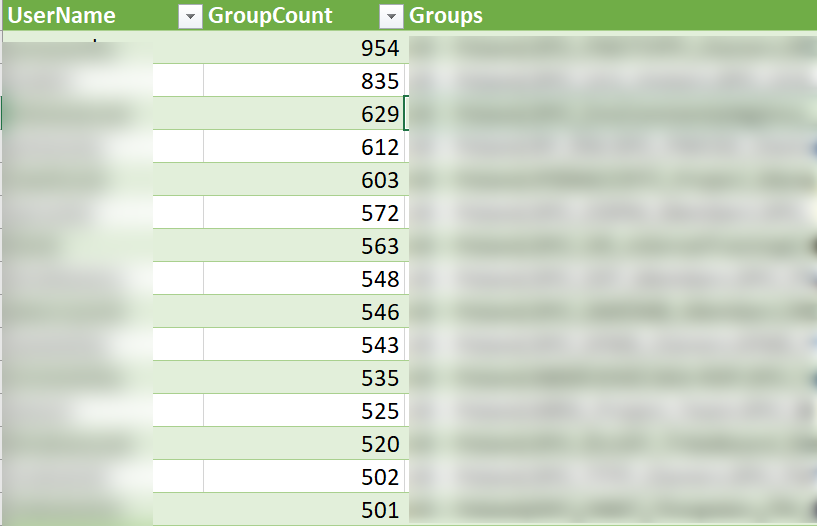
It’s gonna be a busy day! ![]()
Update
We decided to get a visual overview of what’s going on where in our infrastructure. I was going to use BloodHound for this or write my own GraphViz implementation, but my colleague found a great script from Axel Limousin.
The usage is quite simple and everything is documented by Axel.
Another benefit of this is that we were able to found some nesting potential issues.